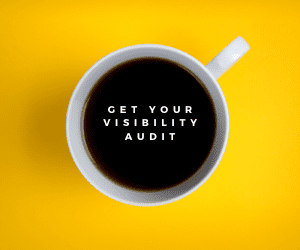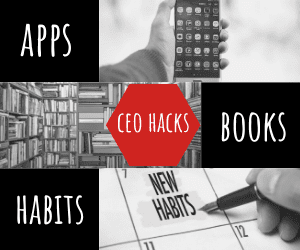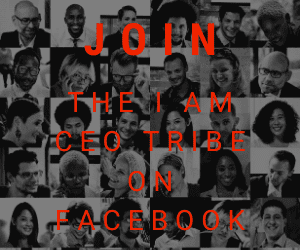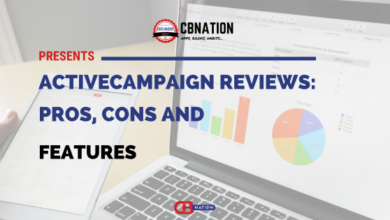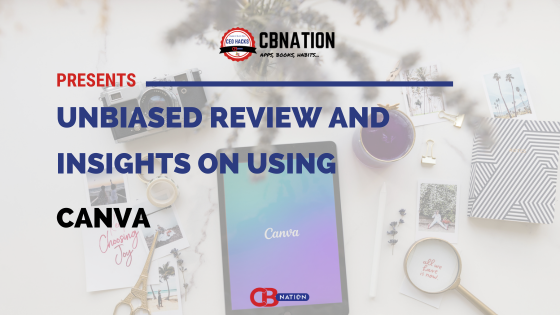
Canva has become a go-to platform for millions worldwide seeking to create professional designs without the need for prior design experience. Whether it's social media posts, presentations, posters, or even resumes, Canva offers an array of templates and features to cater to diverse needs. In this article, we examine Canva’s functionalities, advantages, drawbacks, and how it compares to competitors.
With Canva, you can craft professional designs effortlessly, but is it the right choice for your resume? Let's dive into the pros and cons of using Canva for creating a resume or curriculum vitae (CV).
Canva has emerged as a popular tool for designing resumes due to its ease of use and attractive templates. However, there are several drawbacks to consider before using it for your resume:
-
- Compatibility with Applicant Tracking Systems (ATS): Canva resumes often use text boxes and complex designs that ATS systems struggle to read, leading to potential rejection by automated systems.
- One-page limitation: Most Canva resume templates are designed for a single page, which may not be sufficient for individuals with extensive experience or diverse skill sets.
- Limited customization: While the tool offers a range of templates, they may not provide enough flexibility for users to fully customize their resumes to their liking or include all relevant information.
- Emphasis on design over content: Canva templates prioritize aesthetics over content, potentially leading to important information being overlooked or omitted.
Despite these drawbacks, Canva can still be a useful tool for creating visually appealing resumes, especially for in-person networking events or career fairs. However, for online job applications, it's advisable to use a more traditional resume format to ensure compatibility with ATS systems and maximize your chances of success.
While Canva offers convenient and attractive design options, it may not be the best choice for creating resumes intended for online job applications. It's essential to weigh the pros and cons carefully and consider your specific needs and circumstances before deciding whether to use Canva for your resume.
Getting Started with Canva
Upon logging into your Canva account or creating a new one, you're greeted with a treasure trove of templates, including a diverse selection specifically tailored for crafting CV. These templates cover a wide spectrum of styles, from traditional and professional to modern and creative, catering to various industries and personal preferences.
Once you've chosen a CV template that matches your style and professional aspirations, the customization journey begins. Canva‘s drag-and-drop editor empowers you to personalize every aspect of your CV effortlessly. You can start by replacing placeholder text with your own information, such as your name, contact details, professional summary, work experience, educational background, skills, and any additional sections relevant to your profile.
Beyond mere text customization, Canva offers many design options to elevate your CV to the next level. You have the freedom to experiment with different fonts, colors, and layouts, allowing you to create a visually stunning and impactful document that truly reflects your personality and professional brand. Moreover, Canva provides access to a rich library of graphics, illustrations, icons, and photos, enabling you to enhance your CV with visual elements that complement your content and make a lasting impression on recruiters and hiring managers.
Canva‘s tools and interface make it easy to navigate and experiment with various design elements. Whether you're adjusting the spacing between sections, fine-tuning the alignment of text, or adding a touch of creativity with decorative elements, it helps you unleash your creativity and craft a decent CV.
Once you're satisfied with the final design of your CV, the tool offers multiple options for saving and sharing your masterpiece. You can download your CV in various file formats, including PDF, JPEG, or PNG, making it easy to print or share digitally with potential employers, recruiters, or networking contacts. Additionally, Canva allows you to save your CV directly to your account, ensuring easy access for future edits or updates.
In essence, Canva helps you with creating a CV by providing you access to tools, resources, and the freedom to design a document that suitably showcases your professional achievements, skills, and personality in the best possible light. With Canva, the process of crafting a standout CV becomes a customized experience, empowering you to make an impression in your job search journey.
| Pricing Model | Per User |
| Free Plan | Yes |
| Free Trial | Yes |
3. Design Tools and Features
Canva‘s design tools and features offer users a comprehensive suite of resources to bring their creativity to life. Its intuitive drag-and-drop interface simplifies the design process and empowers users to effortlessly arrange and customize elements within their projects.
Canva’s collaboration capabilities allow teams to work together seamlessly in real-time, regardless of their geographical locations. Whether you're collaborating with colleagues, clients, or stakeholders, its collaboration tools streamline communication and foster creativity, resulting in smoother workflows and more polished final designs.
Moreover, Canva helps with brand management, offering users the tools they need to maintain consistency and cohesiveness across all their designs. From creating and managing brand assets such as logos, fonts, and color palettes to applying brand guidelines consistently throughout their projects, it allows users to build and strengthen their brand identity.
However, it's worth noting that while Canva offers a variety of design tools and features, some users may find the customization options somewhat limited compared to professional design software like Adobe Illustrator or Photoshop. While Canva‘s drag-and-drop interface and pre-designed templates make it incredibly user-friendly, those seeking more advanced customization capabilities may find themselves wanting features only available in specialized design software.
Overall, Canva‘s design tools and features strike a balance between accessibility and functionality, making it a good choice for both novice designers and seasoned professionals alike. Whether you're creating social media graphics, presentations, posters, or resumes, Canva provides the tools you need to use your creativity to present your ideas.
Collaboration and Sharing
Canva boasts that its collaboration features facilitate teamwork and enhance productivity. With Canva, teams can collaborate on projects in real-time and share their designs, regardless of their physical location.
Moreover, Canva simplifies the sharing process, offering users multiple options to distribute their designs to colleagues, clients, or stakeholders. Designs can be easily shared via social media platforms, email, or direct links, providing flexibility and convenience in how users choose to disseminate their work.
Canva also offers a range of export options to ensure compatibility and accessibility. Users can export their designs in various formats, including PNG, JPEG, PDF, and SVG, catering to different use cases and preferences.
Pricing and Subscription Plans
Canva offers both free and paid subscription plans, catering to users with different needs and budgets. While the free version provides access to a wide range of features, paid subscriptions unlock additional templates, stock images, and advanced functionalities.
There are different pricing plans to cater to the needs of individuals, teams, and enterprises. Canva offers different pricing plans including Free, Pro, Teams, and Enterprise.
| Free Plan | Canva Pro | Canva Teams |
| $0 | $ 6.50/month for one person | $ 5/month per person |
| Basic features | Everything in free plan | Everything in Pro |
| Templates | Plan and schedule content | AI Admin Controls |
| Stock Photos | 1 TB Cloud Storage | 1 TB Cloud Storage |
Monthly:
The monthly pricing for Canva for Teams starts at a flat rate of $6.50 for individuals (Canva Pro) and $5 for teams of up to 5 people (Canva for Teams). After the team grows to 6 or more, the price per additional person decreases based on the size of the team. As more people are added and the team moves into higher tiers, the price per additional person decreases. There is an option to save up to 16% when paying yearly. The billing for Canva for Teams operates on a ‘pay as you grow' model (some more details are provided below). Adjustments to the team size can be made at any time, with billing being adjusted monthly or quarterly for annual subscriptions.
Yearly:
The Free plan is available for everyone and includes basic features such as a drag-and-drop editor, templates, and stock photos. The Pro plan, which is ideal for individual entrepreneurs and professionals, offers additional features like unlimited premium templates, brand kits, and AI tools for $55/ year per person.
For teams, Canva offers the Teams plan, which allows for collaboration and brand management. The pricing for the Teams plan is $50/year per person or $150/year for a minimum of 3 people. This plan includes all the features of the Pro plan, as well as additional team collaboration tools, brand controls, and workplace tools.
For larger organizations, Canva Enterprise provides an all-in-one workplace solution with enterprise-level security and real-time team collaboration. The pricing for the Enterprise plan is not specified.
Payment options for Canva include PayPal and major credit cards like Visa, Mastercard, and American Express. The billing for Canva for Teams operates on a ‘pay as you grow' model, where you only pay for the team members who accept your invitation. You can adjust your team size at any time, and billing is adjusted monthly or quarterly for annual subscriptions.
Features Accessible per Plan:
With the Free plan, users can access features such as easy drag-and-drop editor, 1M+ professionally designed templates, 1000+ design types, 3M+ stock photos and graphics, and AI-generated writing and designs.
The Pro plan includes everything in the Free plan, plus unlimited premium templates, 100M+ photos, videos, graphics, audio, 100 Brand Kits, quick resize and translate designs, remove backgrounds in a click, and plan and schedule social content.
Canva for Teams includes all the features of the Pro plan, as well as the ability to collaborate in teams of all sizes, scale the brand with ease, ensure brand consistency with approvals, edit, comment, and collaborate in real-time, generate on-brand copy with AI, access team reports and insights, and benefit from ISO 27001 certification and SOC2 type I compliance.
The Enterprise plan is designed for organizations and offers enterprise-level security, real-time team collaboration, and advanced features for scaling the brand.
Comparisons to Competitors
In the world of graphic design platforms, Canva isn't alone in the arena. It competes with various other tools like WPS AI, which offers its unique features, and traditional software such as Microsoft Word and Adobe Creative Suite. While Canva stands out for its user-friendly interface and extensive template library, WPS AI may appeal to users seeking advanced AI-powered features. On the other hand, Microsoft Word and Adobe Creative Suite are known for their robust functionalities but may require a steeper learning curve. Each platform has its strengths and weaknesses, so users should carefully consider their needs and preferences to select the best tool for their projects.
Final Thoughts
Canva stands out as a versatile and user-friendly graphic design platform, offering a wide range of features to cater to diverse design needs. While it may have some limitations compared to professional design software, its accessibility and affordability make it a popular choice among users worldwide. Ultimately, whether Canva is the right tool for you depends on your specific requirements and preferences.
FAQs
- Can Canva be used effectively by someone with no design experience?
Yes, Canva‘s intuitive interface makes it suitable for users of all skill levels, including those with no design experience.
- What are the limitations of Canva‘s free plan compared to its premium plans?
The free plan offers access to basic features, while premium plans unlock additional templates, stock images, and advanced functionalities.
- How does Canva ensure the privacy and security of user designs?
Canva works hard to keep your information safe. They use different ways to protect it, like locks on doors (physical), special computer tricks (technical), and rules (administrative). These are to stop people from getting into your stuff without permission. You can find more about how Canva keeps things safe on their Trust Center.
When it comes to your privacy, Canva has rules about how they collect, use, and store your personal information. If you join Canva for Teams, you must agree to their Data Processing Addendum. This document explains how they handle your information according to the law. If there's ever a conflict between their main rules and the Data Processing Addendum, the addendum wins.